Published Mar 06, 2025 • 5 min read
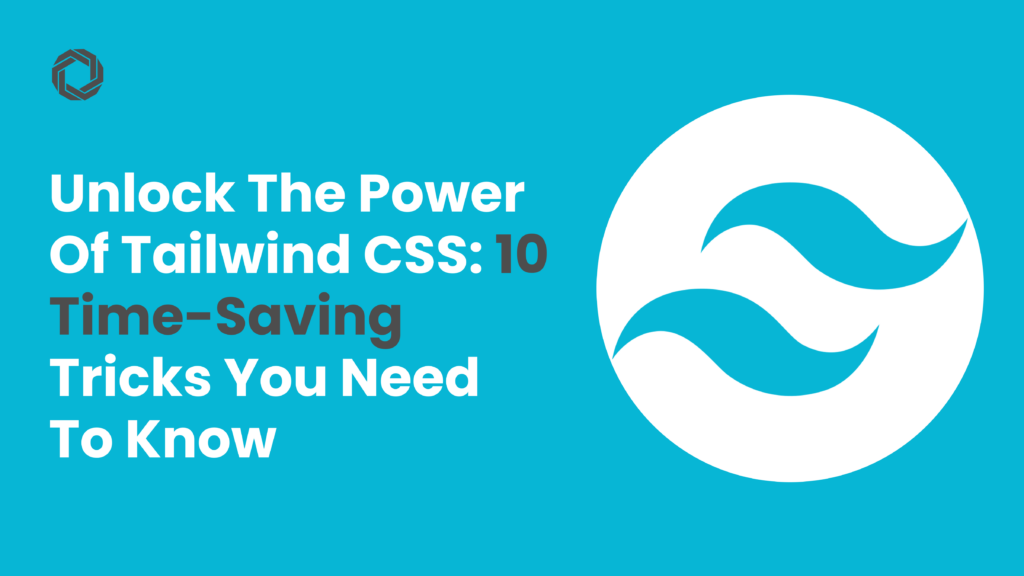
Instead of repeating utility classes across multiple elements, use @apply to create reusable styles:
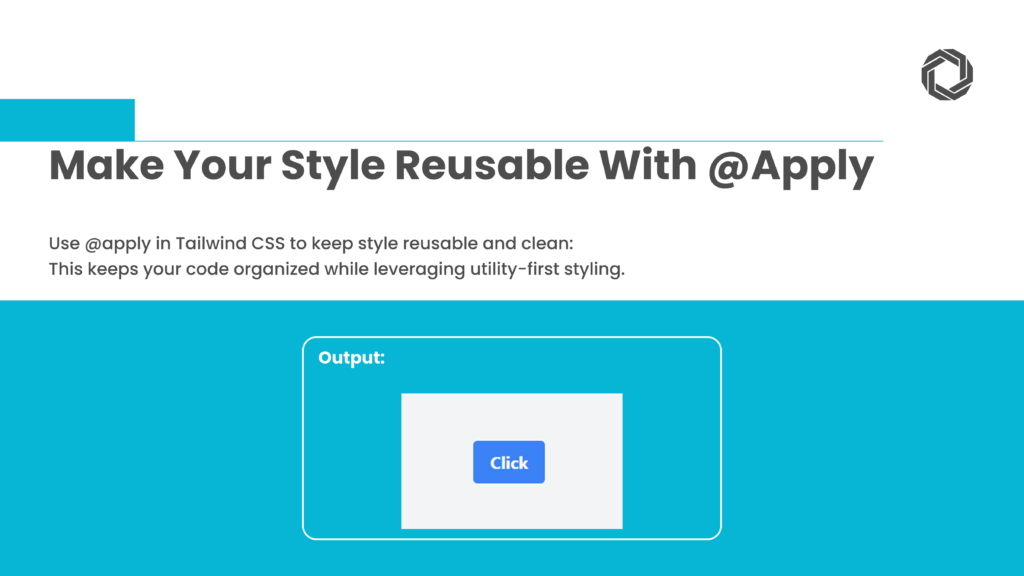
This keeps your Tailwind CSS code clean while maintaining the flexibility of utility-first styling.
Forget about writing manual media queries. Tailwind CSS offers built-in responsive prefixes like sm:, md:, and lg: to simplify responsive design.
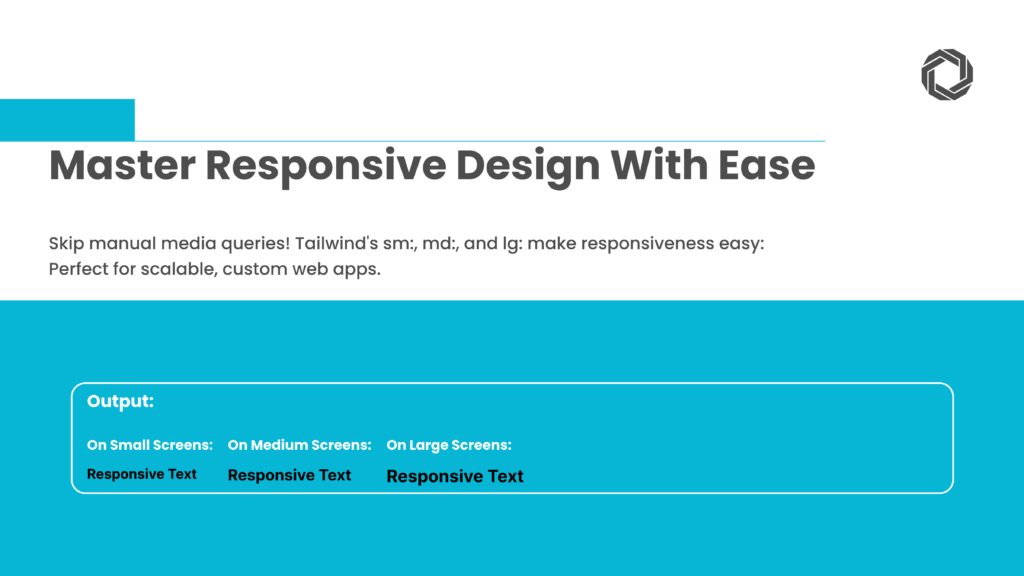
With Tailwind CSS dark mode, switching between light and dark themes is easy.
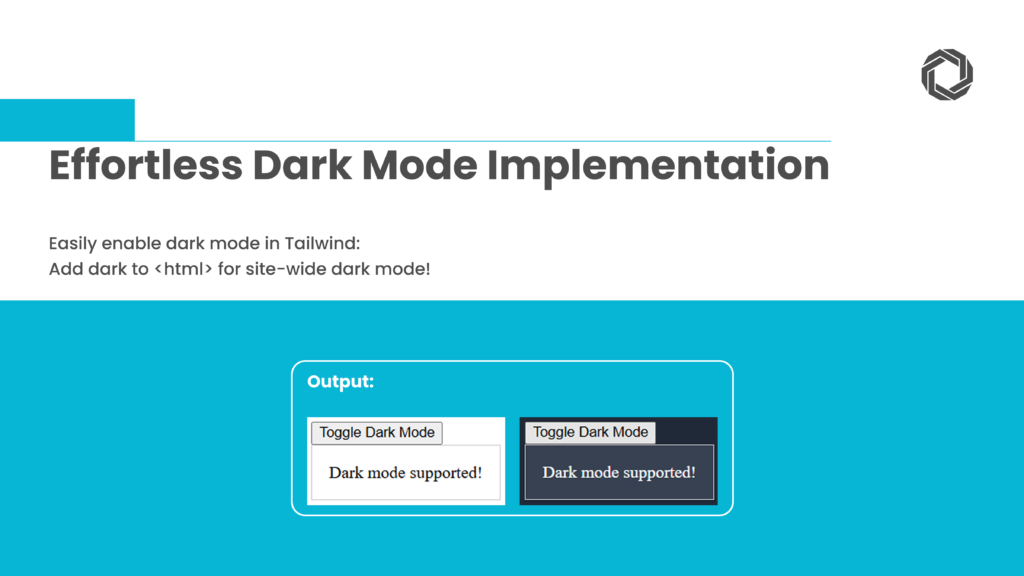
Enable dark mode in tailwind.config.js:
Now, adding dark to the <html> tag activates dark mode site-wide.
Using the group utility, you can style child elements dynamically based on the parent state.
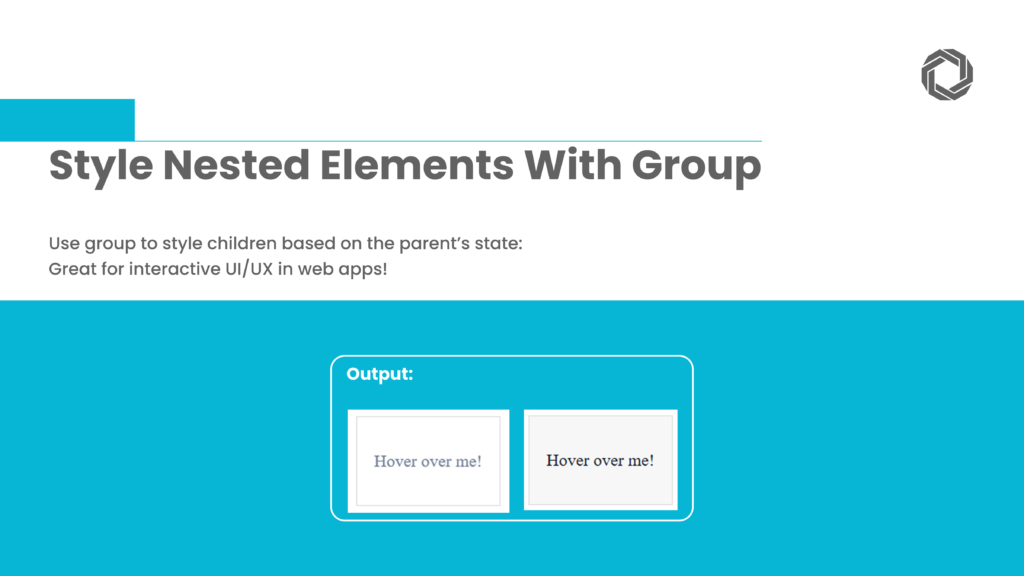
This technique is useful for interactive custom web application development, providing better UI/UX experiences.
Ensure iframes, images, and videos maintain the correct aspect ratio with aspect-ratio utilities.
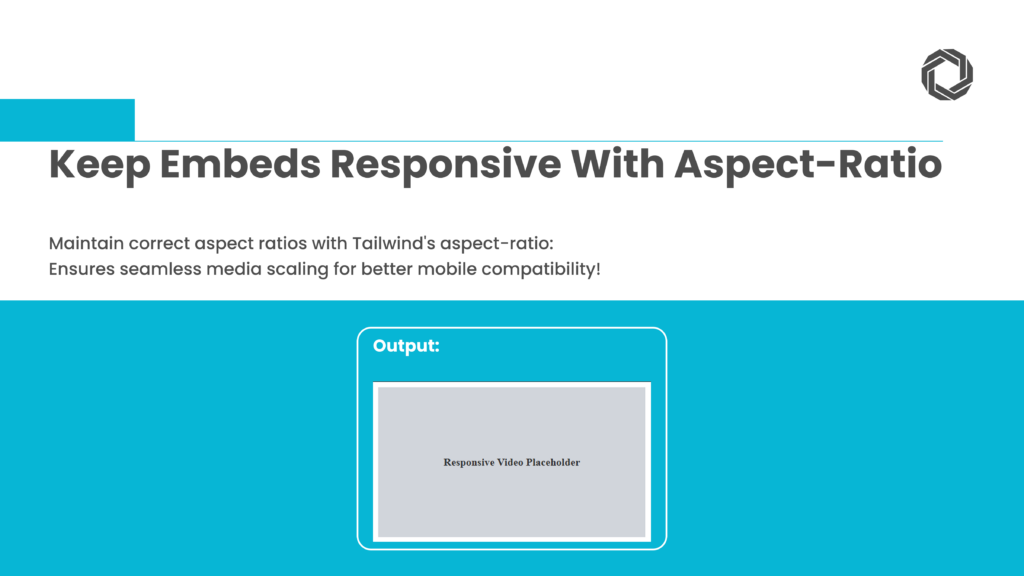
This guarantees media elements fit seamlessly within their containers, enhancing mobile compatibility.
Extend Tailwind CSS by adding custom styles with @layer in tailwind.config.js.
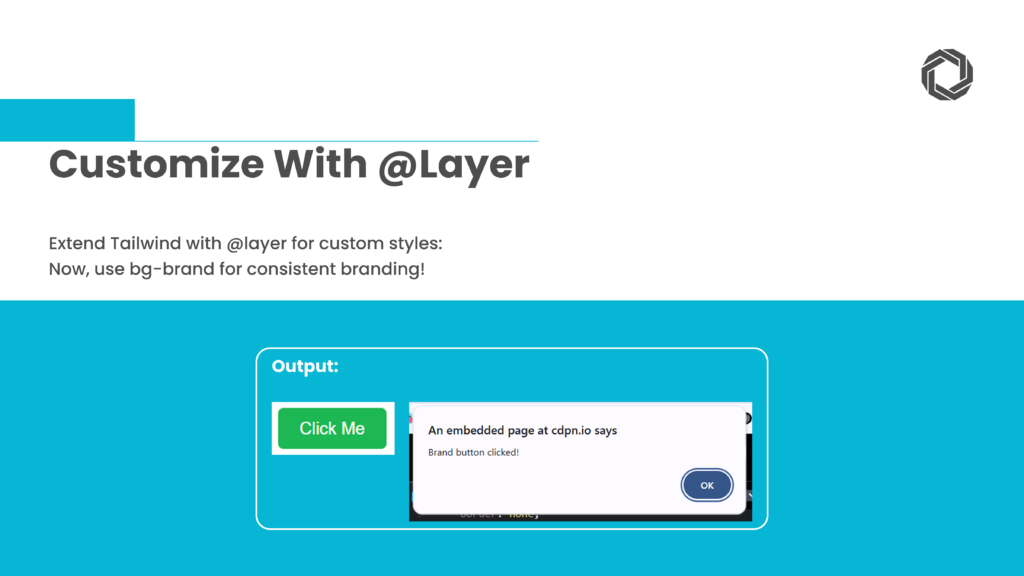
Now, you can use bg-brand anywhere in your project for consistent branding.
Ensure uniform spacing between elements using space-x- and space-y-.
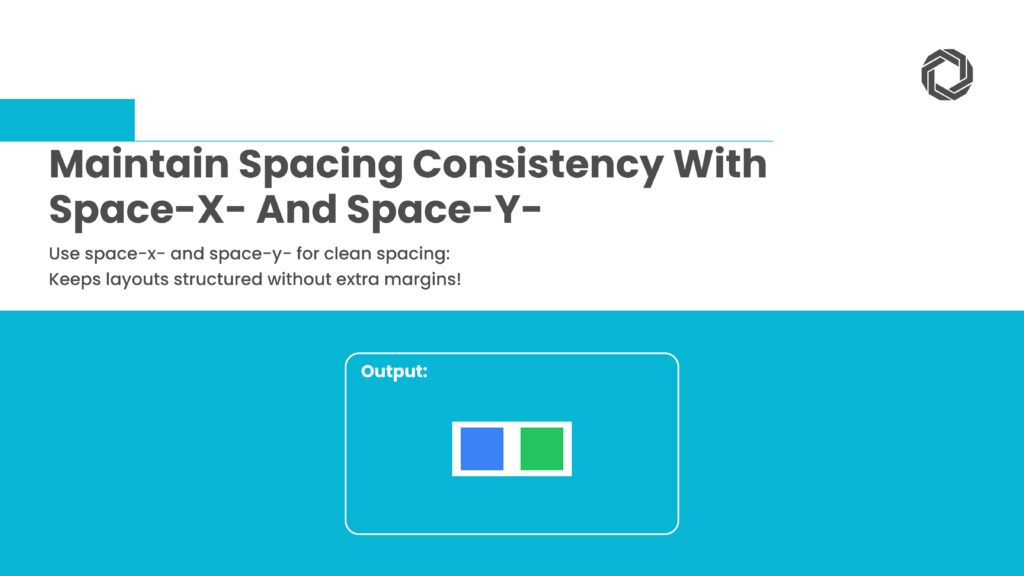
These utilities help maintain spacing without unnecessary margins, keeping your custom web applications development clean and structured.
Create dynamic layouts with the grid-cols- utility. Tailwind makes grid-based designs simple and flexible.
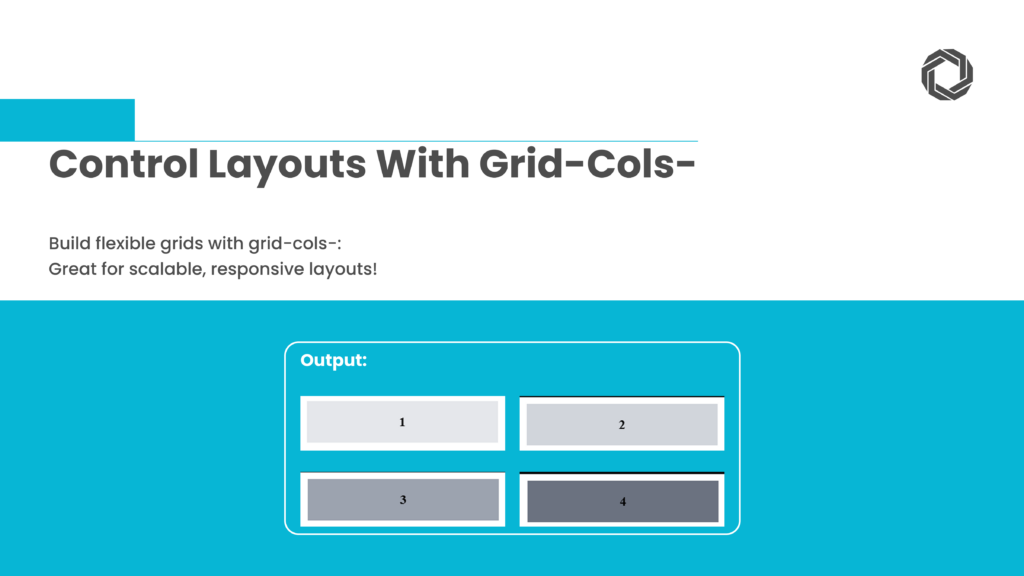
This approach is perfect for scalable, responsive custom web applications.
Enhance user interactions with Tailwind CSS animations like animate-bounce and animate-spin.
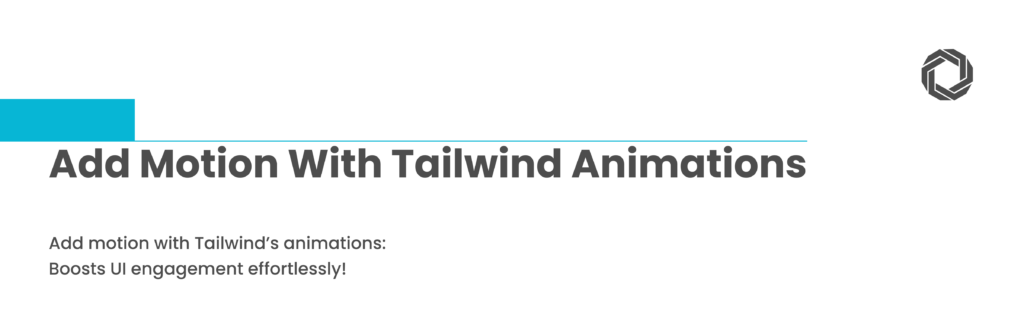
For custom animations, define them in tailwind.config.js:
Now, apply the animation:
Adding motion increases engagement, making your UI feel more interactive.
Reduce unused CSS for better performance. Tailwind CSS automatically purges unused styles in production.
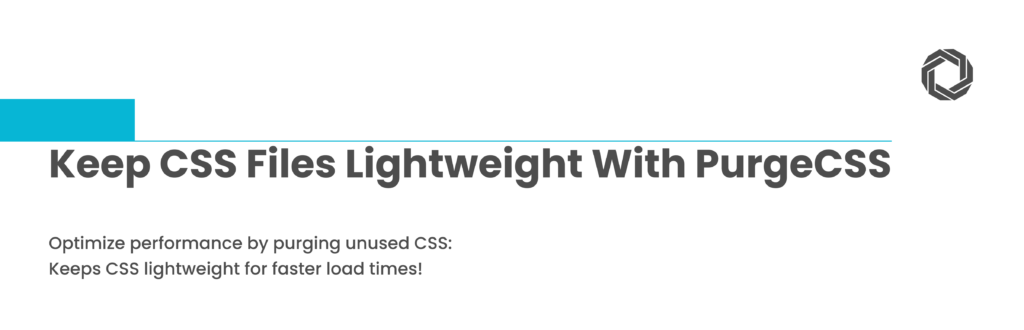
Configure tailwind.config.js:
This keeps CSS files lean, ensuring fast load times for custom web applications development.
Tailwind CSS is a game-changer for modern web development. By leveraging these techniques, you can speed up workflows, maintain code consistency, and enhance UI design.
At Techlusion, we specialize in custom web application development, ensuring businesses harness the full potential of modern frontend frameworks like Tailwind CSS. Whether you’re building a SaaS product, an eCommerce site, or an enterprise-grade solution, our expertise in custom web application development services ensures scalable and high-performing digital experiences.
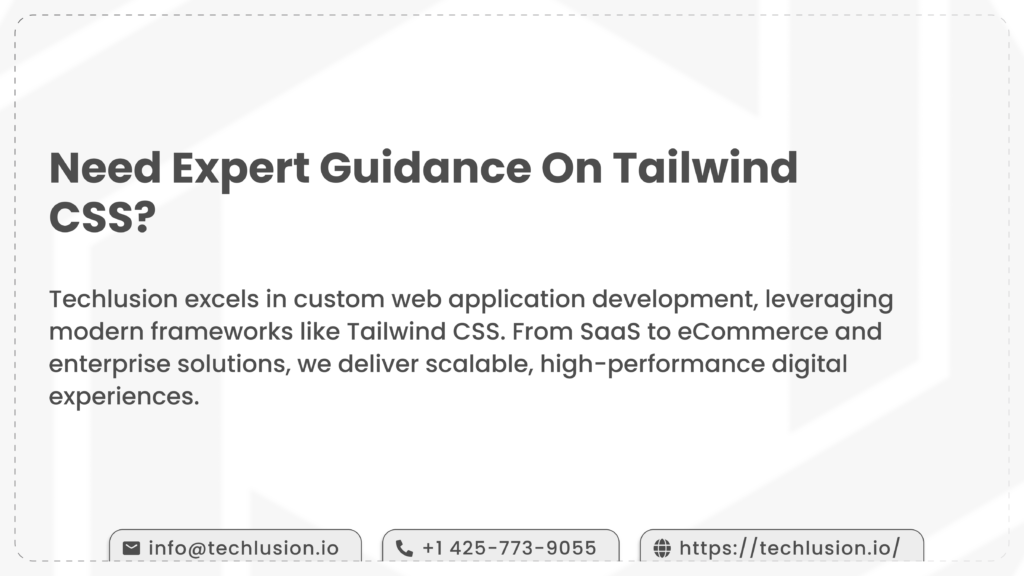
Related Reading:
📖 Learn how to Develop an App for Android and iOS : A Comprehensive Guide.